Hi Friend! Here's how to use the best teleprompter for your iPhone when filming YouTube videos or really any type of video. And the best part about this is that the teleprompter app is totally FREE!
watch the video to see the demo
The app is called Video Teleprompter Lite. And in my opinion, it really is the best teleprompter for iPhones and iPads. So now let's go ahead and open up the app, and I'll show you how to use this!
Step 1: Upload your script
After you open up your app, it's time to upload your script. I find the easiest way to upload a script is to simply email the script to yourself. From your email, you can copy it. Then go back to the teleprompter app, click on add script, then click on compose new script and paste it in.
Step 2: Adjust the settings
What I love about this free teleprompter app is that it gives you control over a ton of different settings. Unlike most teleprompter apps out there on the market, you have to pay for any little change you want to make.
So let's dive in and make those adjustments.
First, let's adjust the size of the font. I like it set at 50.
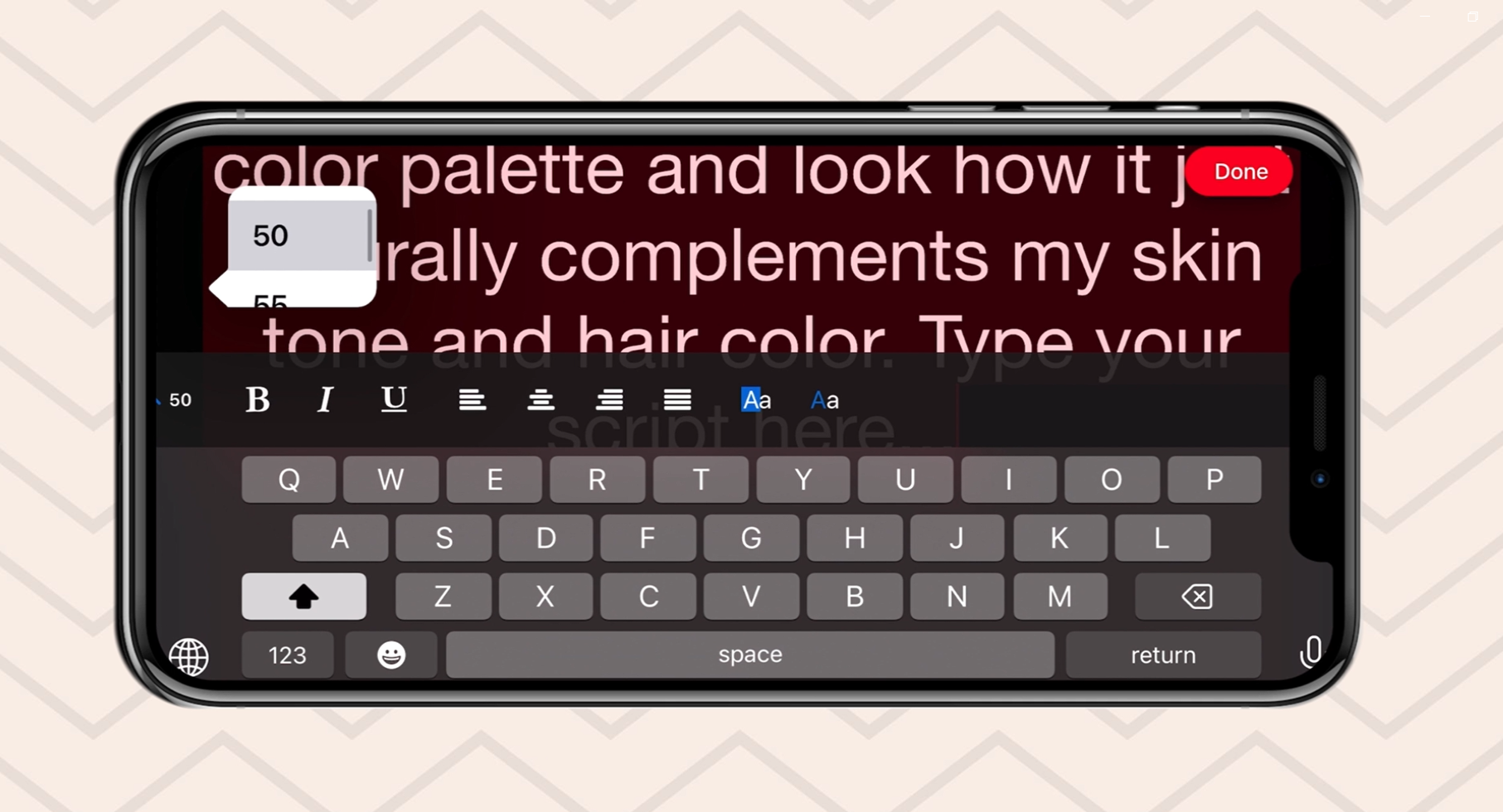
And then I like to come up to the very top of the script and hit the return button a couple time to add more space at the top. That way it just gives me an extra couple seconds to get ready before I have to start reading this script.
Next, I'm going to center the script so that it isn't justified to the left. This way it makes it easier to keep my eyes in one spot while I read the script.
Now, let's click on the settings icon at the lower left.
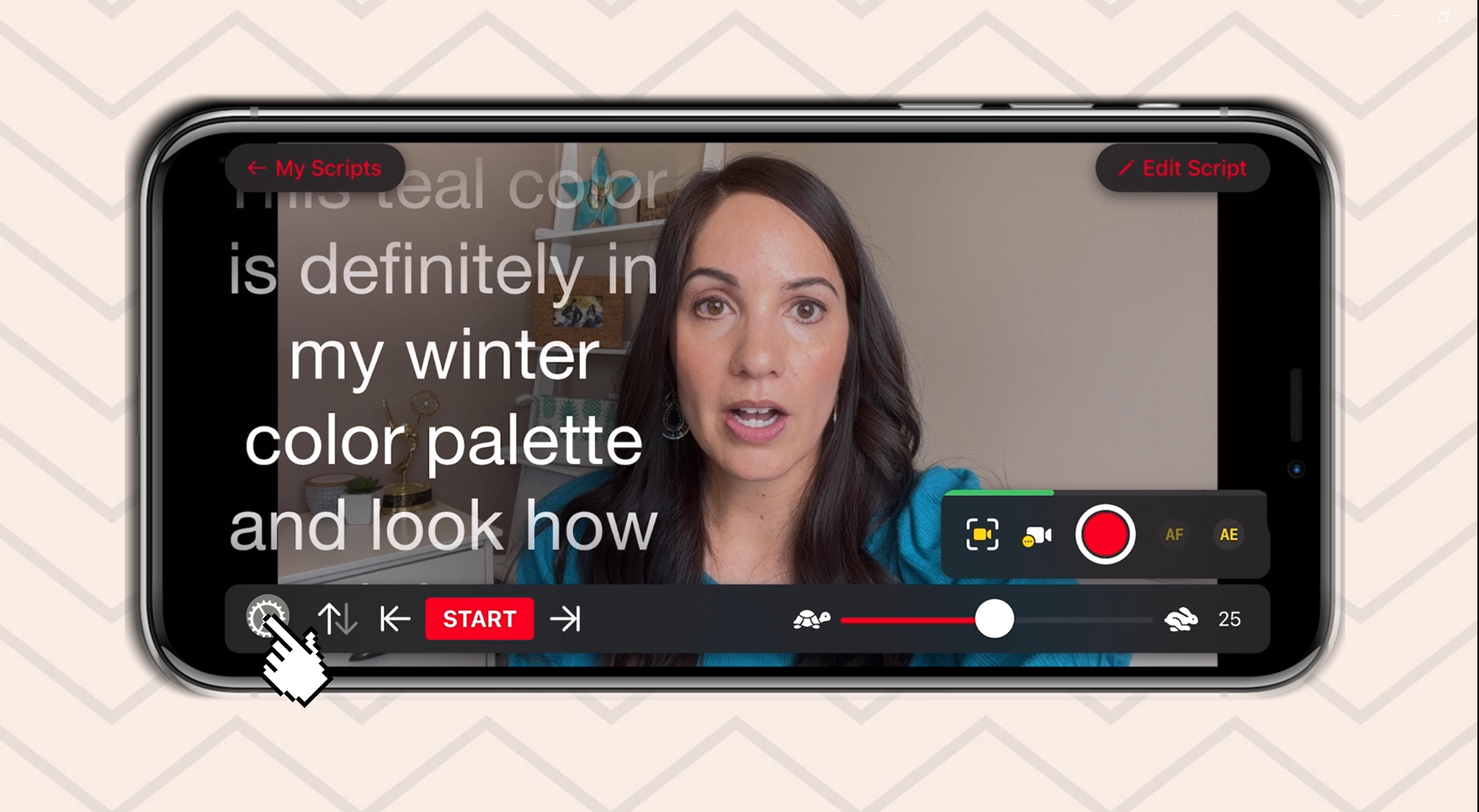
We're going to keep the "layout" in the middle. You can always test it out and see what you like as well, but this is what I like.
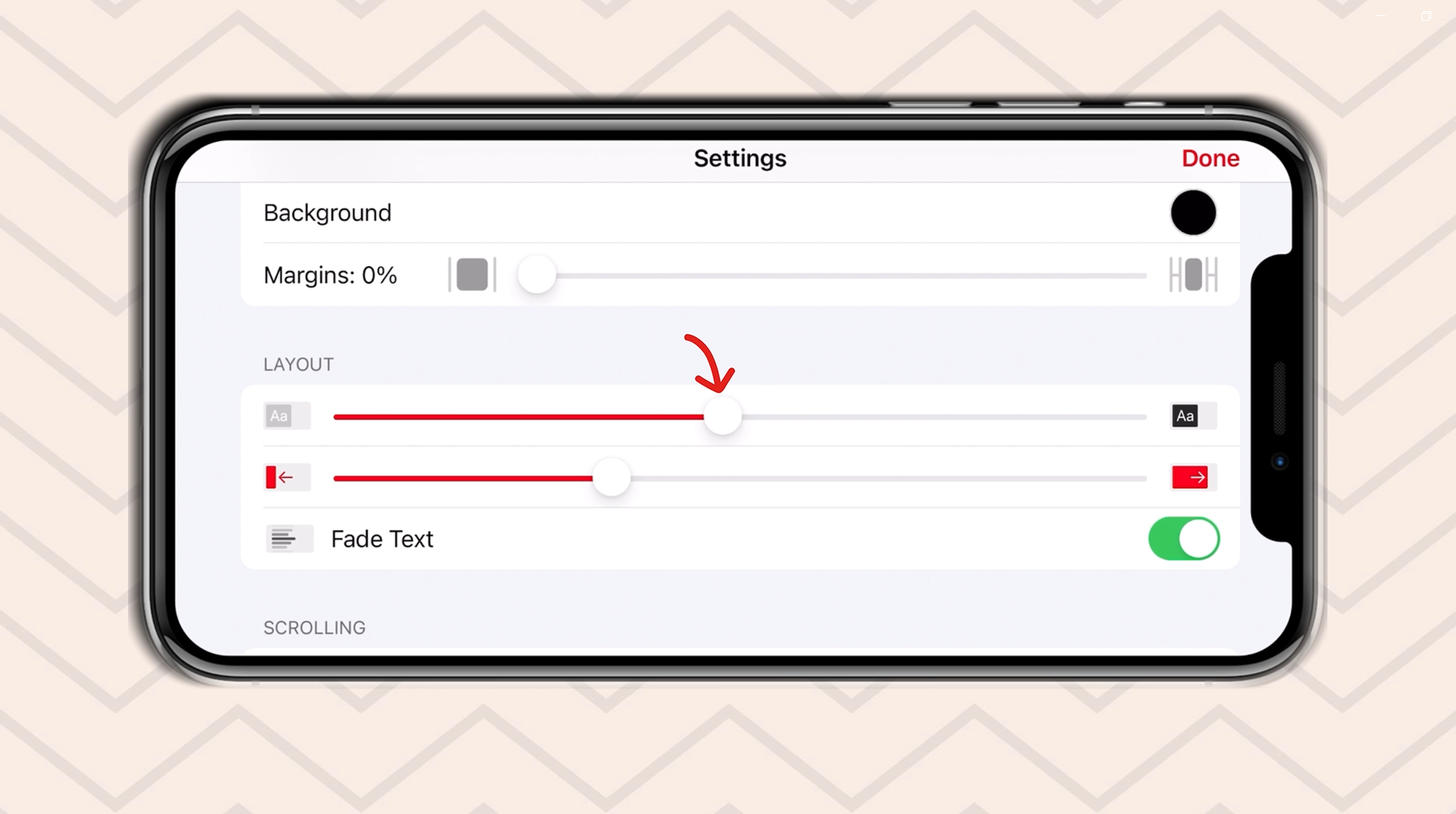
I also like “tap to scroll” on.
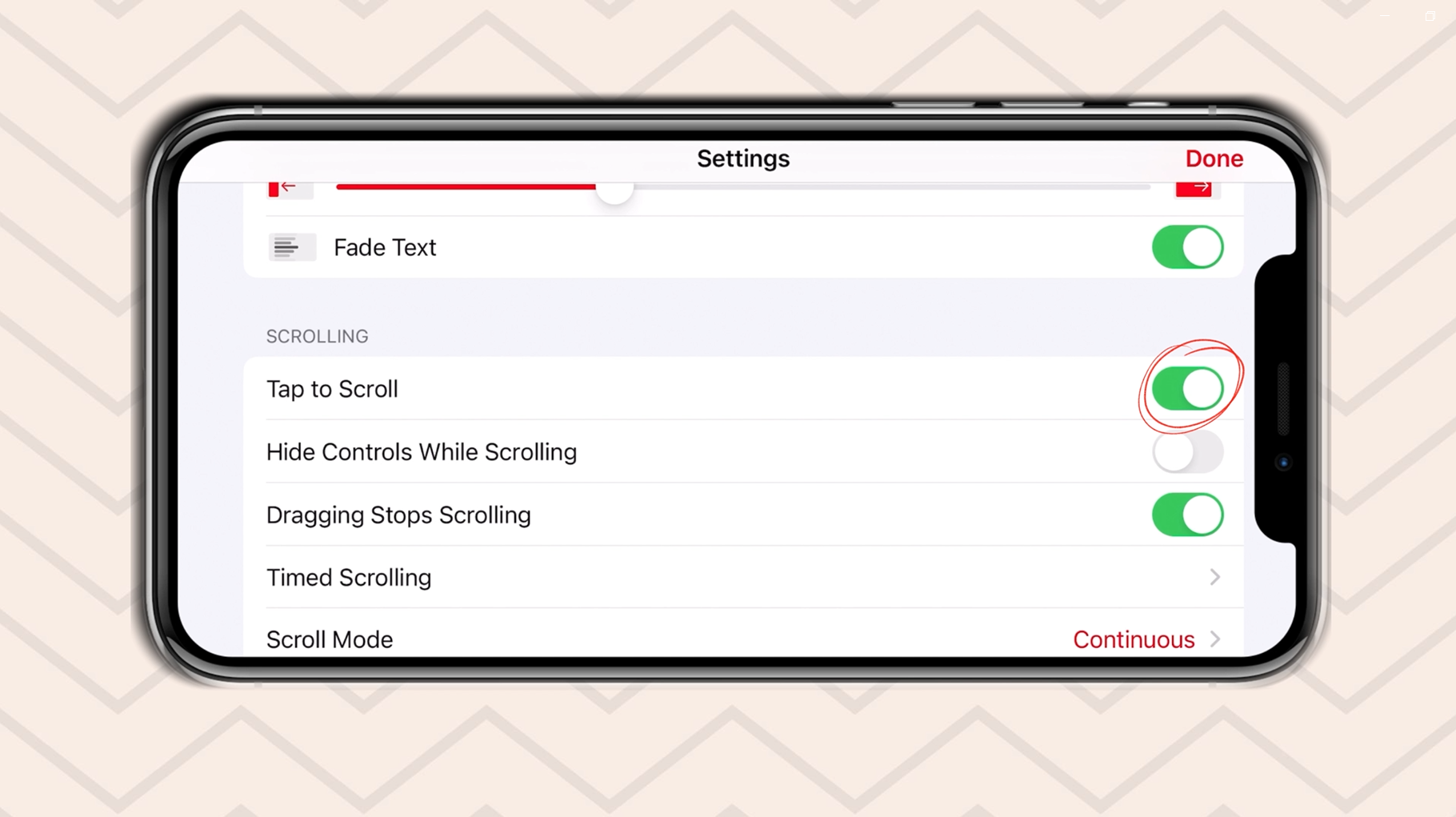
I like to tap “dragging stops scrolling” on as well. And it just makes it easier to drag up and down on the script to start over.
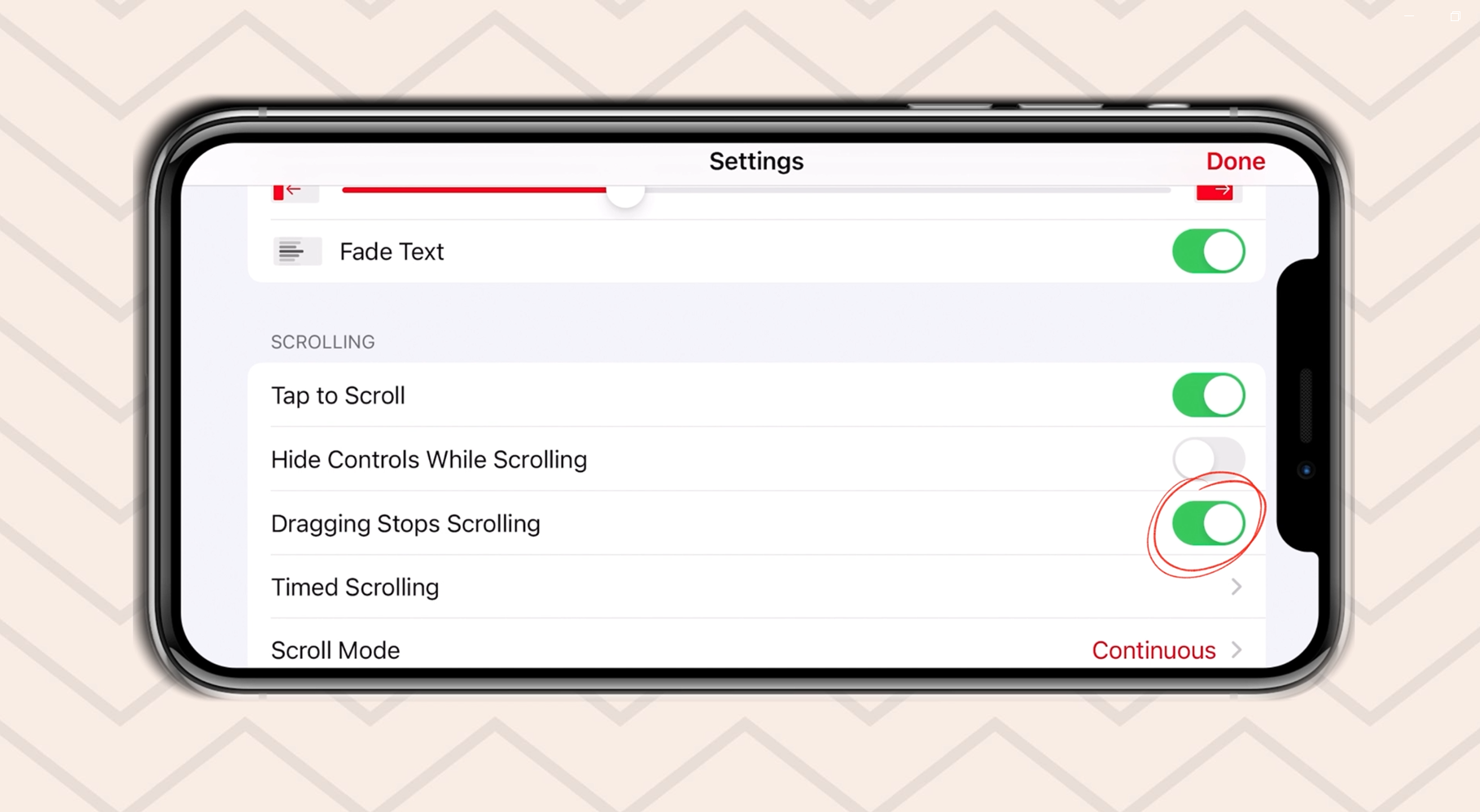
“Scroll mode," we want to leave on continuous...
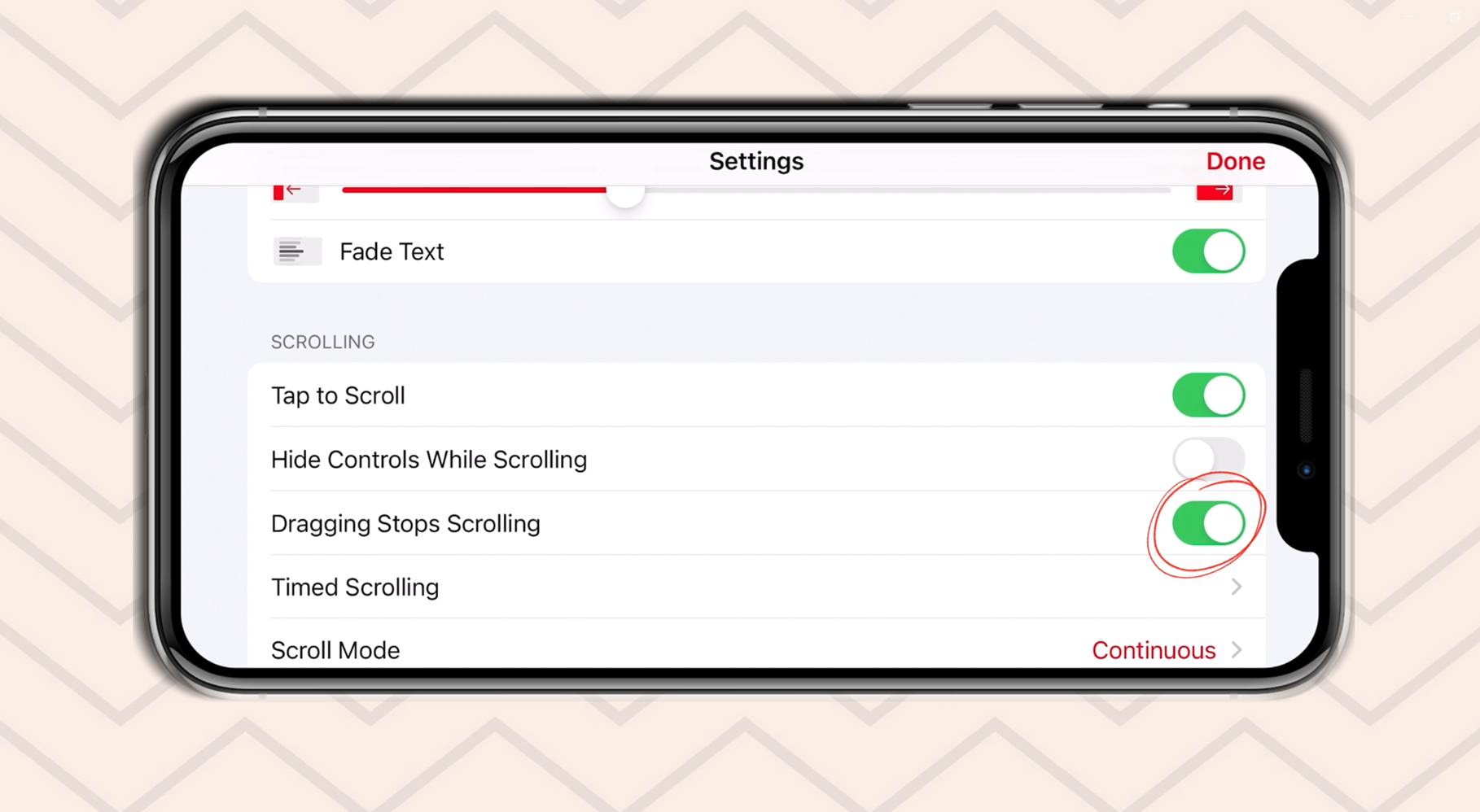
...and countdown timer for three seconds.
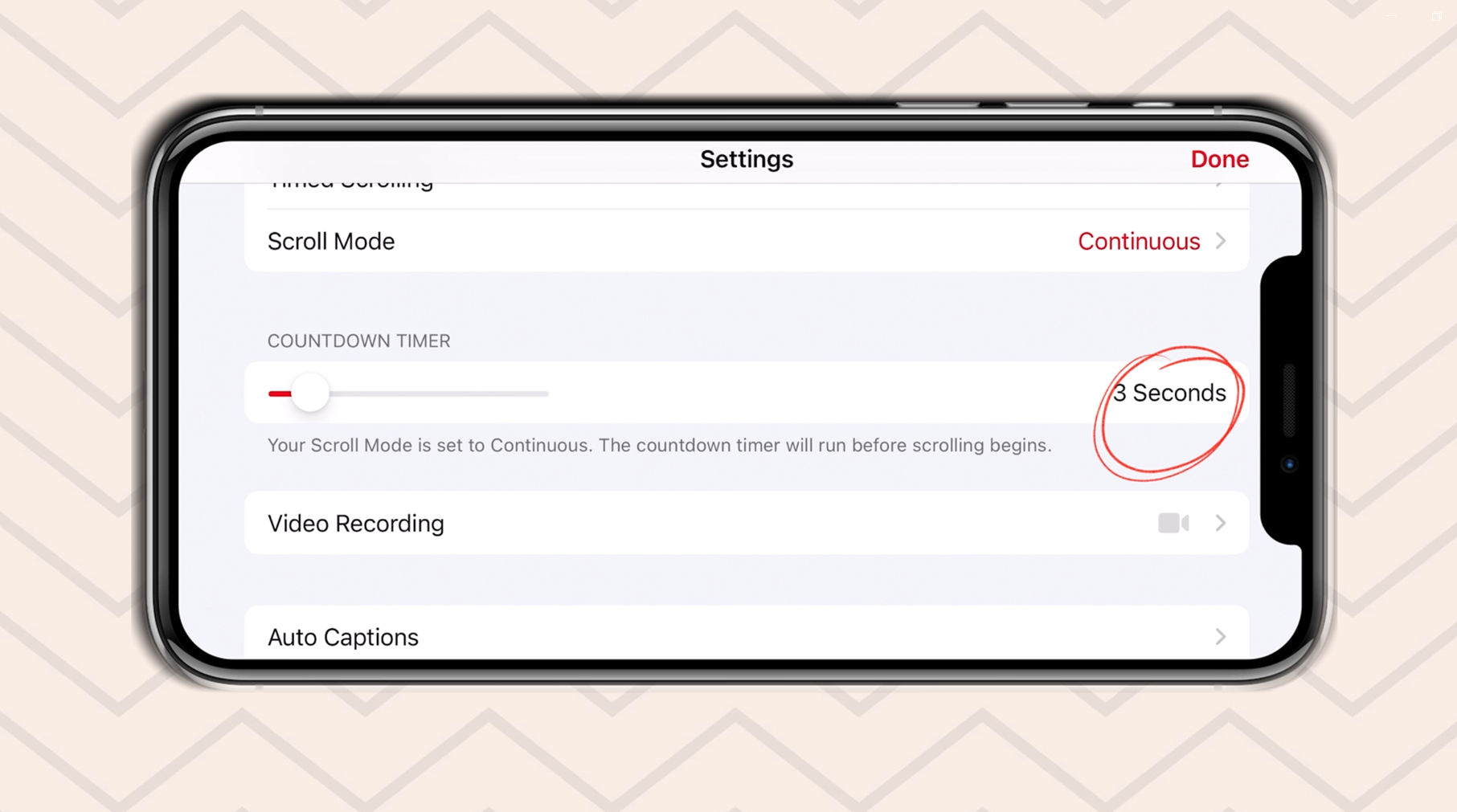
If you click on “video recording”...
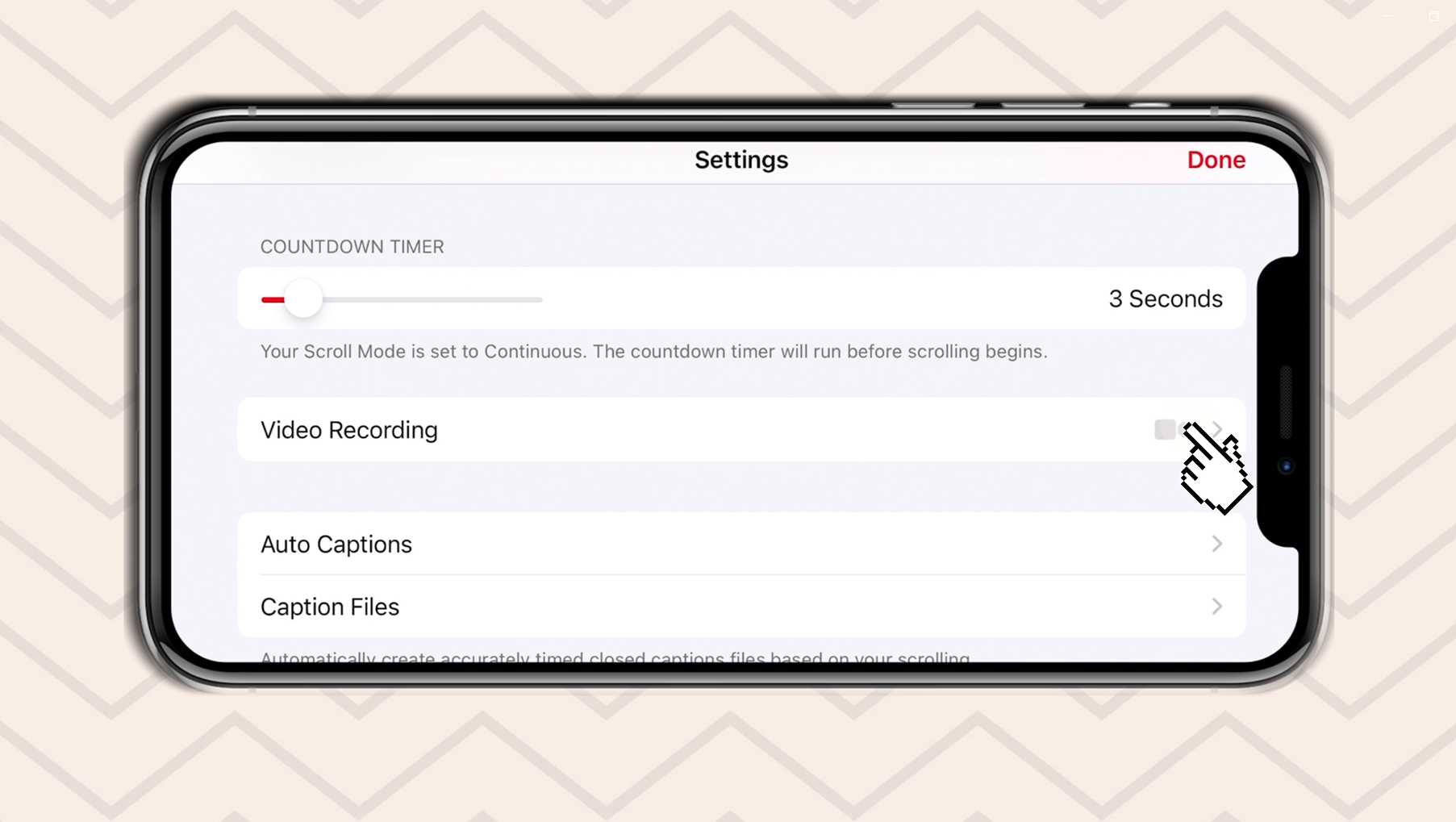
...then you can leave “record and scroll sync” selected.
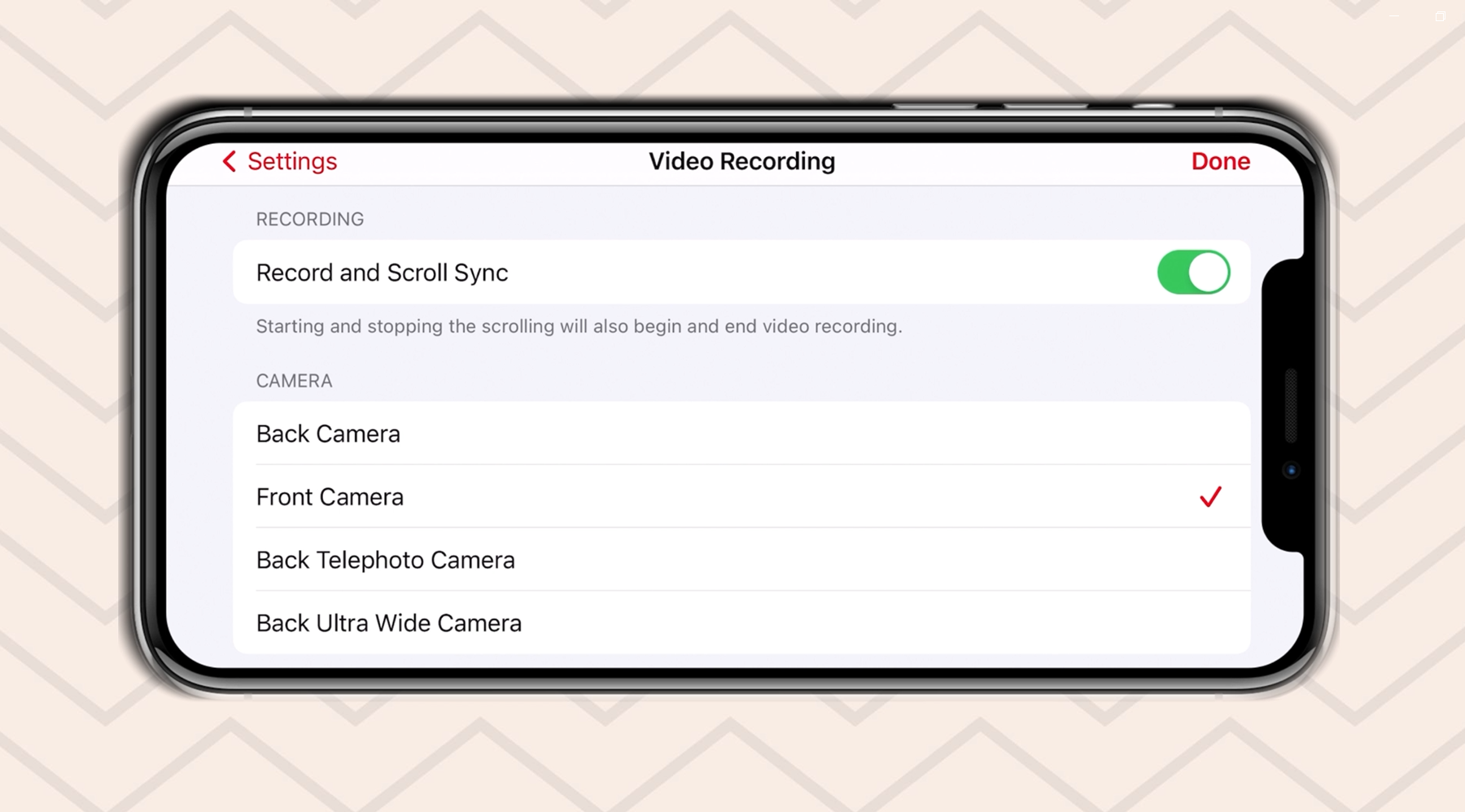
We're also going to use our front camera because it's in selfie mode.
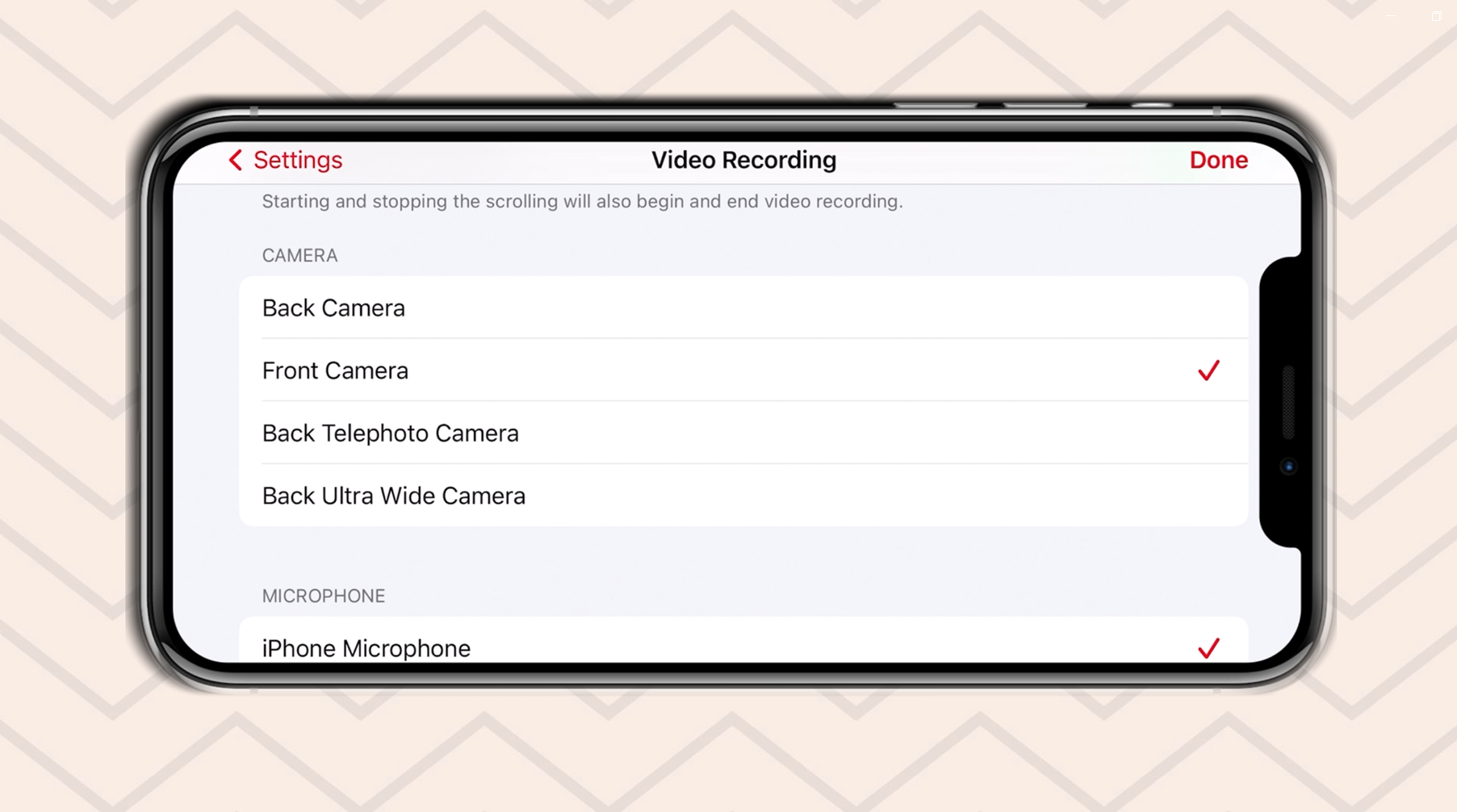
If you have a microphone plugged in, then you're going to make sure that microphone is selected once you plug in your microphone.
To learn about my favorite best budget microphones, go ahead and watch this video right here.
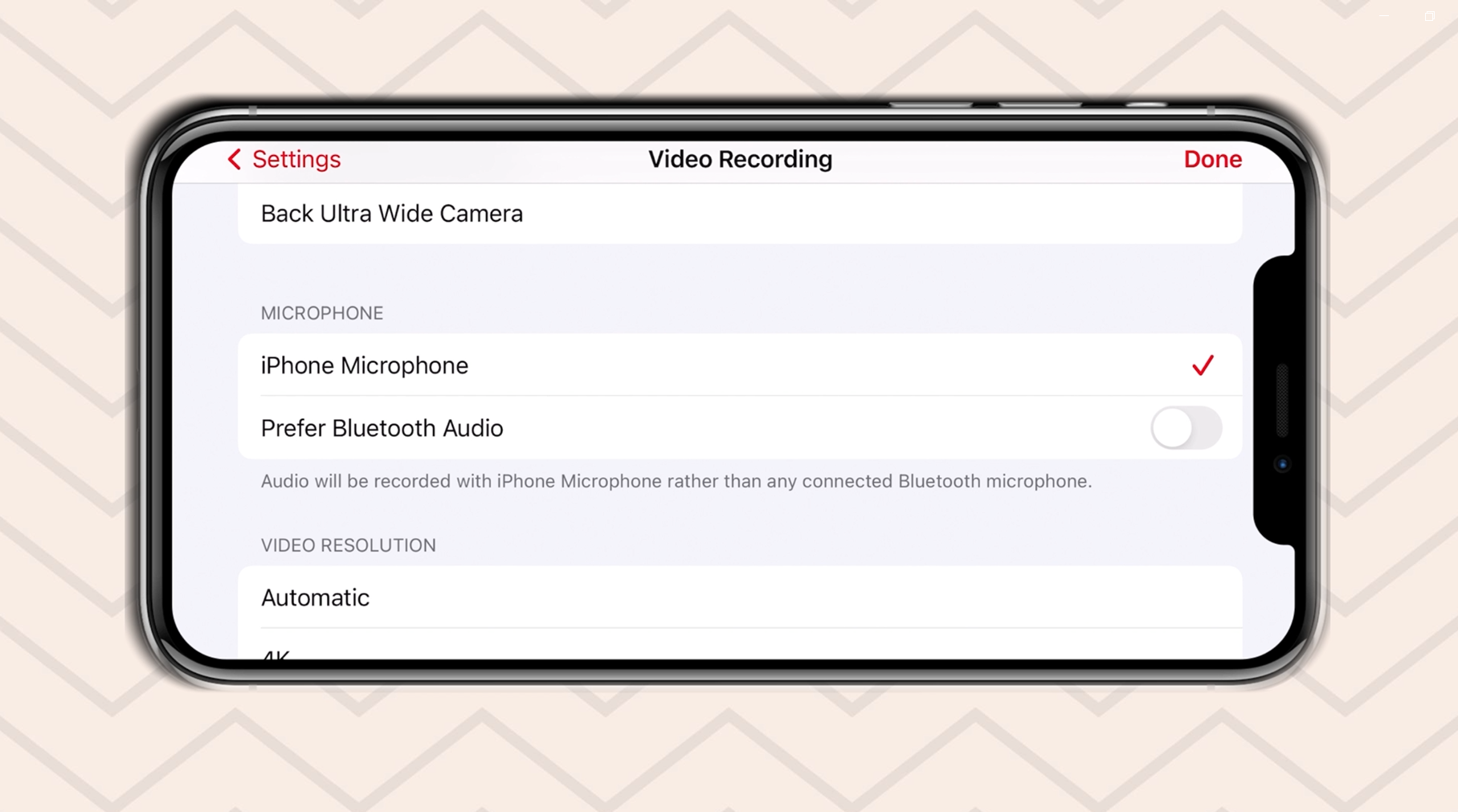
And you can choose your video resolution as well from there. So if you want 4k, you can choose 4k or 1080p, whichever one. Then we'll hit done.
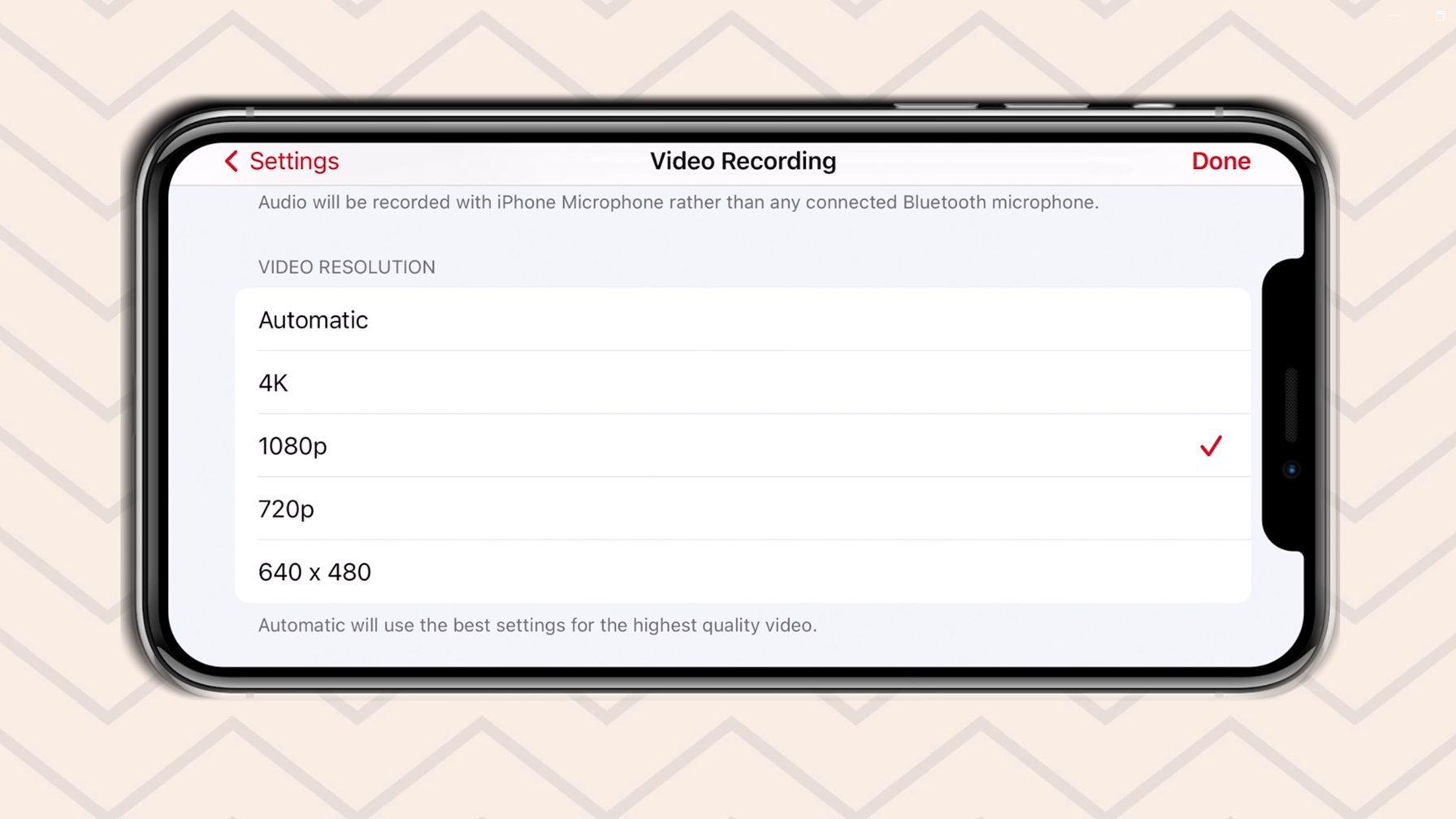
Step 3: Test it out
So now that we've made our adjustments in the settings, let's make sure that everything runs smoothly. For example, we want the script to scroll at good speed, the font size to be at a comfortable size, and so on. So let's go ahead and plug in our microphone and do a run through.
Also remember, make sure to keep your eye right next to the lens camera.
More Tips...
TO MAKE SURE YOUR VIEWERS CAN'T TELL YOU'RE READING FROM A TELEPROMPTER
Okay, before you push record, I want to share some tips to make sure that your viewers can't tell that you're reading from a teleprompter. That's the last thing we want them to think because you lose some trust. They're thinking, "Oh, she's just reading this. She's not actually talking to me."
Tip 1: Keep your eyes in one spot
Let the words scroll up to your eyes. Don't read the script from side to side or up and down because no one trusts anyone who's "shifty-eyed," if you know what I mean.
Tip 2: Center the script
Rather than having the words line up to the left, have them centered. And that way it's easier to keep your eyes in one spot so they don't move from side to side.
Tip 3: don't film yourself close to your camera
So rather than a close up of yourself, film a medium shot of yourself. Meaning the bottom of the frame is at the middle of your torso. And that way your eyes won't be as big on video which means it'll be harder for the viewer to tell that you're reading something.
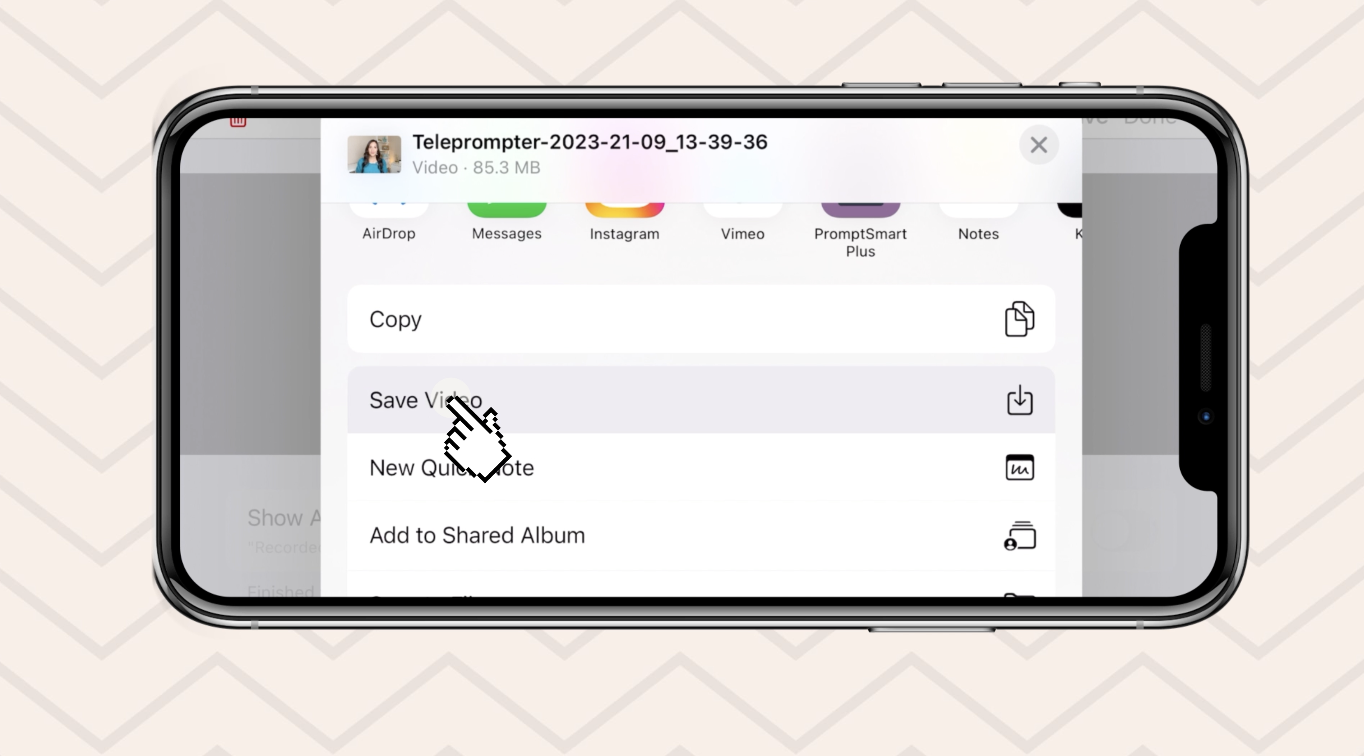
Step 4: push record and save video
Woohoo! You're now ready to push record and read your script (without people knowing you're actually reading it!)
To save your video: click on "stop," then click on "save," and click "save video." That'll save it right to your iPhone or iPad.
There you go! The best teleprompter for iPhone and YouTube videos! You've got this!